Setting up Links in the Menu
Before you make a new menu item, ensure you have some content to link to it. You can see more about this here.
To start, select the Menu Manger icon from the Quick Links in the Administrator section. The Menu Manager page is where you can organise all of your menu items - you can unpublish, publish, delete, or add a new items.
You can also find it here: Menus -> [Your Menu (probably Main Menu)]
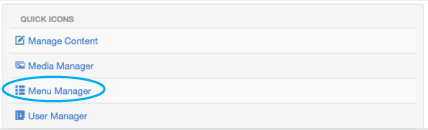
In the Menu Manager, select the menu you want to add an item to. This will most likely be the main site menu, which is labelled Main Menu. Next you will see a list of all the menu items in this menu.
To create a new item, select New in the upper right corner of the page.
Next to the field, Menu Item type, press the button labelled select. Next select the Advanced Options tab, and use the dropdown in the Params tab to choose from a list of different options for your menu type. Scroll down to the heading labelled ZOO and select either Item, Category or Frontpage, depending on what you want to link to in ZOO.
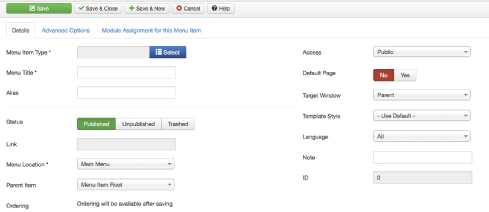
Menu Item Details Explained
Title |
This will be the text displayed for the newly added menu item. |
Alias/Link |
Leave these two fields empty. Joomla! will fill them in for you automatically. |
Status |
If you want your new item to be shown on your site, set this to Yes. If you want to remove this menu item from the site, set this to No. This will not delete the item but will make it invisible to your visitors. |
Access |
This option will specify who will be able to see this new menu item (generally leave this as public):Public - All visitorsRegistered - Registered users onlySpecial - users assigned to any group besides “Registered” |
Menu Location |
This should already be set to Main Menu. Here you have the possibility to move the item to another menu if you wish. |
Parent Item |
Here you can specify where to place the new menu item. You can make it a top item or a sub-item of an already existing item. |
Target Window |
Here you can specify how to open the item. It can be the same browser window (Parent Window with Navigation), a new browser window (New Window with Browser navigation) or a pop-up window (New Window without Navigation) |
Params |
The most important part in this section is the Params setting. Here you can specify the ZOO item/category/frontpage that will be opened when the user clicks the newly created menu item. Press the Select Application drop down and choose the location for where your ZOO Item/category/frontpage is located. Click on the next field and choose the Item/category/frontpage. |
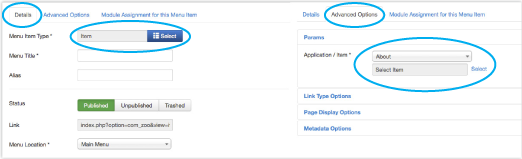
If you don't set a Parent Item, your menu item will be displayed in the root of the menu - to get it to display in the dropdown, change the Parent Item of it. See below for an example.

Press Save. You now have a new menu item.
You may be interested in...
Wordpress Websites Canberra
Wordpress Websites Canberra We Develop...
Wopdpress and Geoop
Wopdpress and Geoop Do you use Geoop for your...
