Editing Your Slideshow(s)
From the Quick Icons, click on the icon labelled Edit Slideshow. This will take you to the section where you can maintain the slideshow which is displayed on the homepage of your website. Alternatively you'll find it here: Components -> Widgetkit -> Slideshow. This is where all slideshows on your website can be edited.
Each slide has its own title, content and caption. To make the image a link, simply click the image and select the link icon in the editor. This will open up a pop up window where you can select a url or page to link to.
To delete a slide, click on the minus icon located at the top right.
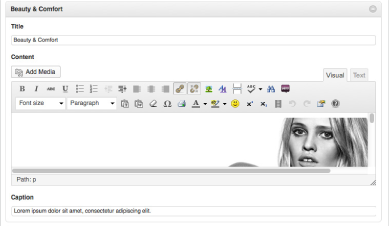
Slideshow Settings
Settings
The slideshow settings can be used to change the slideshow effect and order. Other settings, like style, width and height are best to be left alone as they have been configured specifically for your website.
Order
To change the order of your slides, you can drag and drop each slide into the desired order. This will be overwritten if you change the Order to Random in Settings.
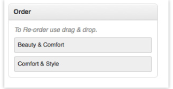
You may be interested in...
Wopdpress and Geoop
Wopdpress and Geoop Do you use Geoop for your...
Joomla Development
Joomla Development Development, tools, support...
